Did I mention Flow is awesome? You already knew that if you read Part 1 of this Blog.
In Part 1 I gave you a couple of easy tips, but now it’s time to delve a bit deeper. The next tips are all about knowing the limitations of Flow and how to work with/around them.
We'll start off with an easy, but really handy tip.
6. Zoom In/Out
It’s easy to lose yourself in a complex Flow. You can only see so much on the screen at the same time. Things can get especially clunky when you have conditional switches or parallel flows.
Flow doesn’t have the option to zoom in/out, but the browser does. Just hit CTRL+ or CTRL- to zoom in and out. Your Flow will make a lot more sense when you can actually see it.
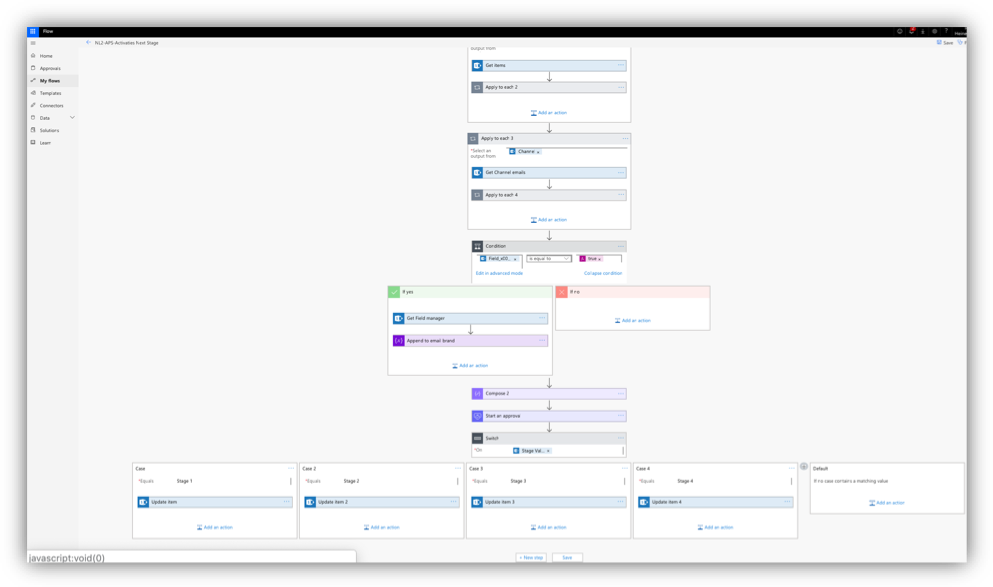
7. Use Flow for bulk edits (and get around the 5000 item limit)
Flow is a fantastic tool for bulk edits. Say you have a list with 35000 items and you wish to change the email address of a specific employee. You might do this in the SharePoint interface, but that’s the textbook definition of a boring, tedious task.
You could use 1 single Flow run to do this for you. Just use ‘Get Items’ to Query the items you wish to change and perform an ‘Apply to each ‘to them
“But wait!” You say, “The Apply to each has an item limit of 5000. So what happens when your library has more items?
Excellent point. The ‘Apply to each’ only targets the items from the Filter query. So as long as the result set from the ‘Get Files’ from step 3 is below 5000 items there shouldn’t be any problem.
I’ve written a blogpost about this in which I get into more detail about this subject.
https://www.mavention.nl/techblog/use-flow-for-bulk-edits-even-on-lists-with-more-than-5000-items/
8. Use the Recurrence action to get around the 30-day Flow Limit
Let’s say we have a flow that need to do something after a specific amount of time, or after a specific date. We have the ‘delay until’ action but know this: a Flow will only run for a maximum of 30 days. So, for example, if you have a document library with a ‘published date‘ column and you need to check or approve this document every year, the flow delay action ain’t gonna cut it.
You could however use the recurrence action. This will allow your flow to run on a set interval (every day, every week etc.). You can put a filter or a condition in the flow that will return every document past a specific date.
I did a complete article about this subject. You can find it here: https://www.mavention.nl/blogs-cat/is-flow-a-working-alternative-for-sharepoint-retention-policies/
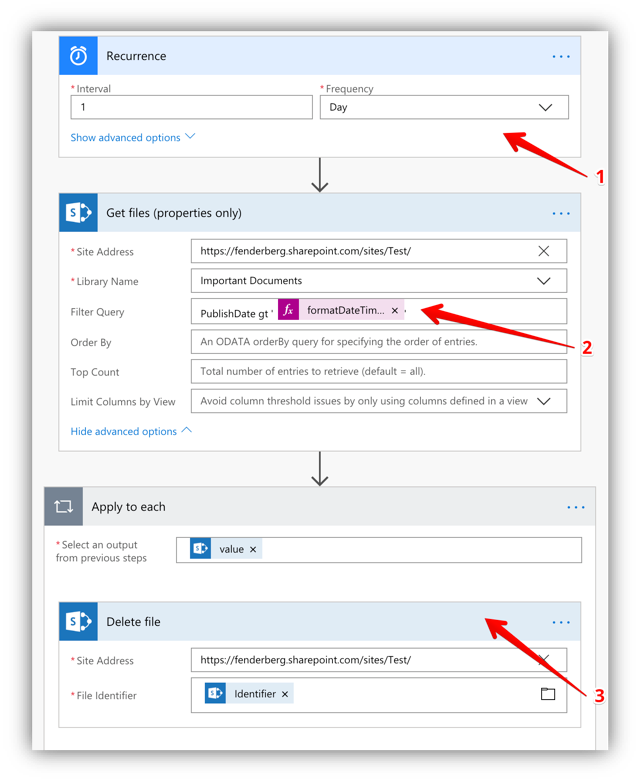 As a side note: Microsoft is working on a new action that triggers on a date field. This is another fantastic way of achieving this result, but at the time of writing (January 2019) it has not been implemented yet.
As a side note: Microsoft is working on a new action that triggers on a date field. This is another fantastic way of achieving this result, but at the time of writing (January 2019) it has not been implemented yet.
9. Change the trigger in code so it doesn't cost you precious Flows
NewsFlash… Flows aren’t free. Sure, Microsoft gives you a few flow runs to play with, but once you really get into it you’ll realize that you have to get an extra Flow license to keep those processes running properly.
Now I won’t get into the licensing and ways to get more Flow, but what I can tell you is how to build better Flows that only trigger when a certain condition is met.
Full disclosure, this one isn’t mine, but it’s too valuable not to mention. You can find the blogpost here: https://sergeluca.wordpress.com/2018/04/11/trigger-your-flow-only-when-a-document-is-created-from-a-specific-content-type/#comment-12692
In a nutshell, what this blog explains is how you can:
- Export a flow
- Change the flow trigger to only run on a certain content type
- Import the flow
This is great if you have a flow that triggers on a create item and only needs to do something on a specific contenttype. This will eventually save you thousands of Flows.
10. Document your Flows
So, you made a Flow. It works perfectly and all is good. But will you still know how the flow works in 2 years’ time. Better yet, will anybody know in 2 years? Yes, you can open the Flow and figure out what it does. Flow is certainly more ‘readable’ then a SharePoint Designer Workflow. But it doesn’t say WHY it does these things. Also, you need a good understanding of Flow to figure out what a specific Flow does.
Yes, you’ll need to (gasp) document your work.
In my experience you do not have to write a 20-page document describing in great detail everything that is going on. I have written those documents and they have been read exactly zero times (I have statistics).
But everybody loves a good Flow Chart:
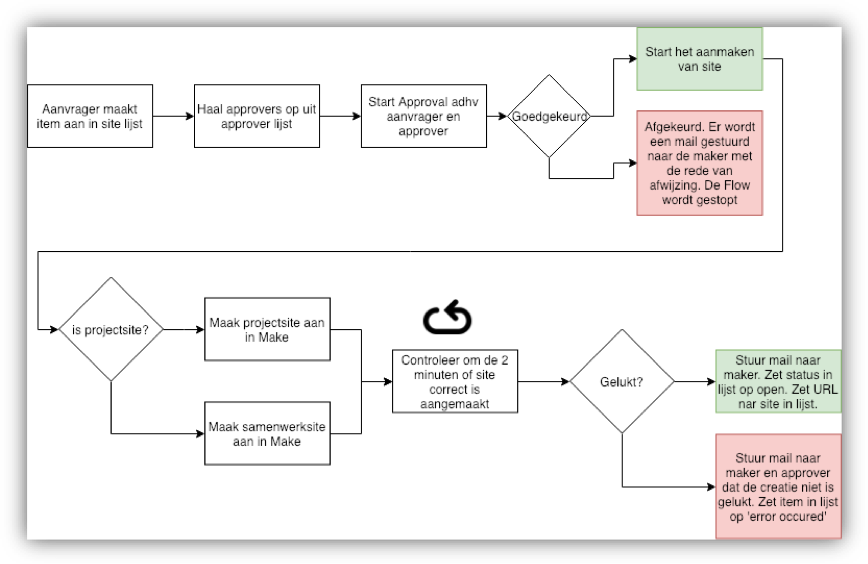
In a Flowchart you can give context to the Flow in a single screen. It is also a great tool to check your solution with the business, because everyone can understand a Flowchart.
You can make excellent flowcharts in Visio (and even import/export directly between Visio and Flow), but purely for documentation my preferred tool is https://Draw.io. It’s a free, easy to use online tool which also imports/exports Visio.
And there you have it. 10 Flow Best Practices That Will Change Your Life. I could have easily made it a top 20, so lets make this a serie. Until then.... Happy Flows for everyone!




